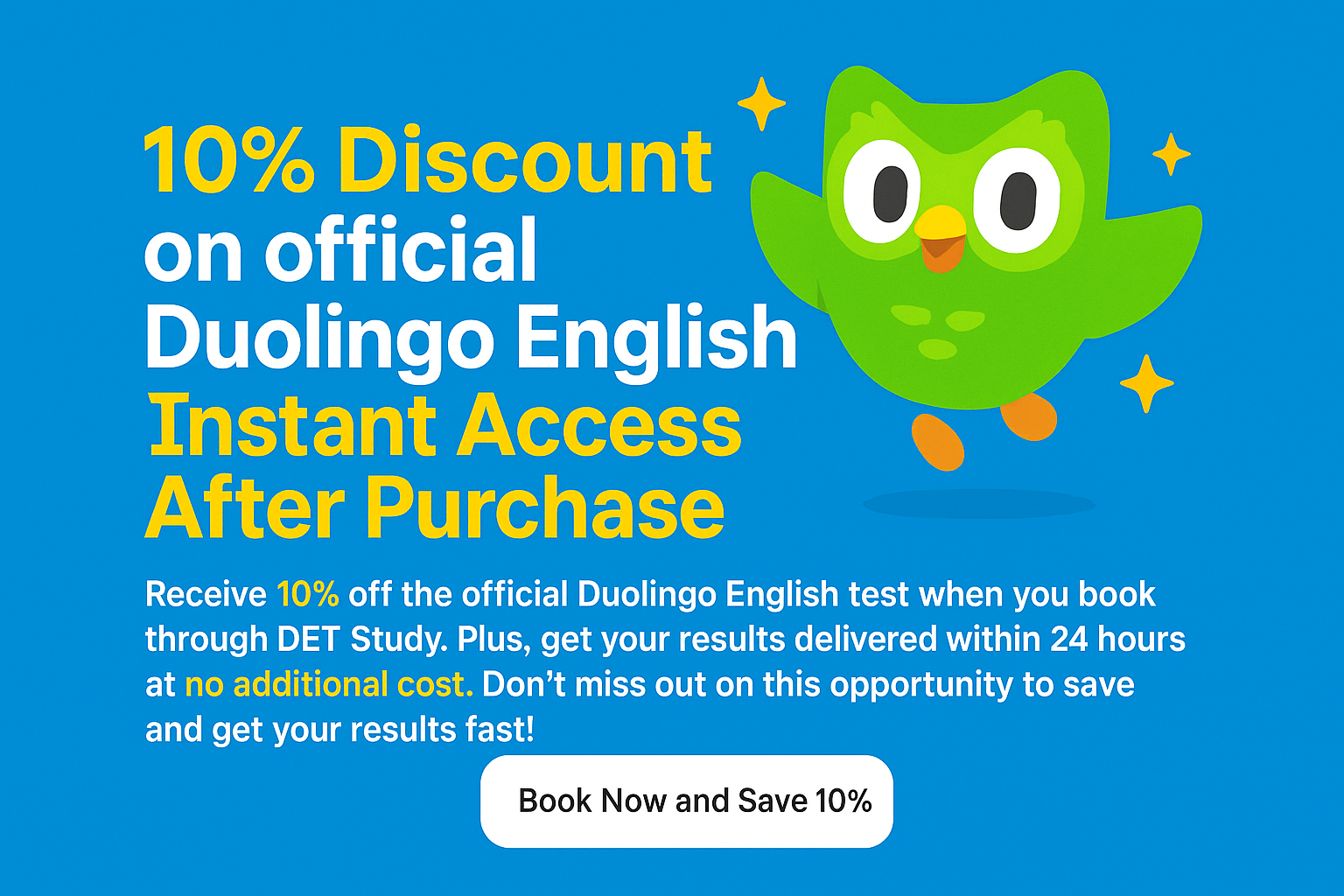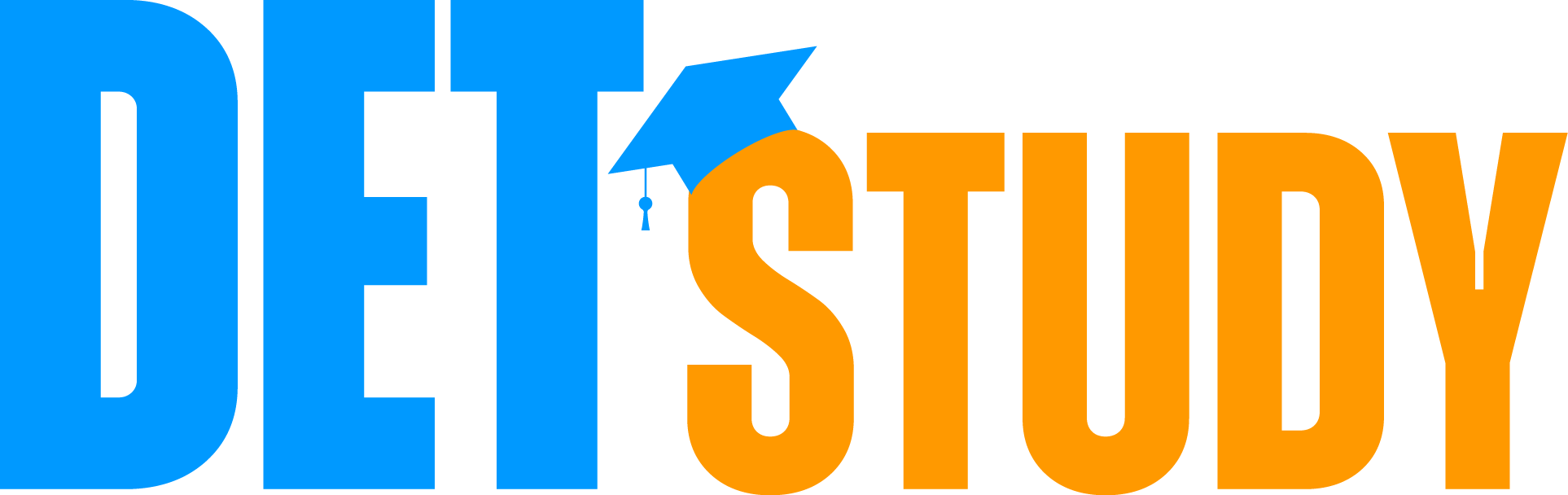2025 Guide: How to Scan Your Room for the Duolingo English Test (Step-by-Step with Smartphone)

Taking the Duolingo English Test (DET) in 2025? 🎉📚 Before you dive in, there’s one step that often makes test takers nervous: scanning your room with your smartphone.
Don’t worry — it’s quick, easy, and designed to make the test fair for everyone. By following these steps, you’ll give Duolingo’s human proctors a complete view of your test environment, ensuring security, rule compliance, and peace of mind so you can focus on showing off your English skills. 💪
Why Room Scanning Matters in 2025 🛡️
The room scan is not just a formality. It’s a requirement to:
- ✅ Verify your environment is secure and free of outside help
- ✅ Ensure fairness for every test taker worldwide 🌍
- ✅ Prevent invalid sessions (a failed scan or small mistake could cancel your test)
Think of it as your way of saying: “This space is distraction-free, and I’m ready to test my best.” ✨
Introducing the DET’s Two-Camera Security System
Step-by-Step: How to Scan Your Room with Your Smartphone 📱
1. Open the DET Desktop App 💻
- Download and launch the Duolingo English Test desktop app.
- Log in and proceed through the setup until you see the room scan prompt.
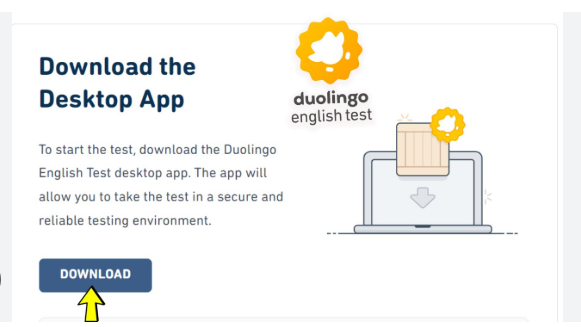
2. Connect Your Phone 🔗
- Use your phone’s camera to scan the QR code on your screen.
- Enter the four-digit code provided.
- Pro tip: Charge your phone fully before starting 🔋.
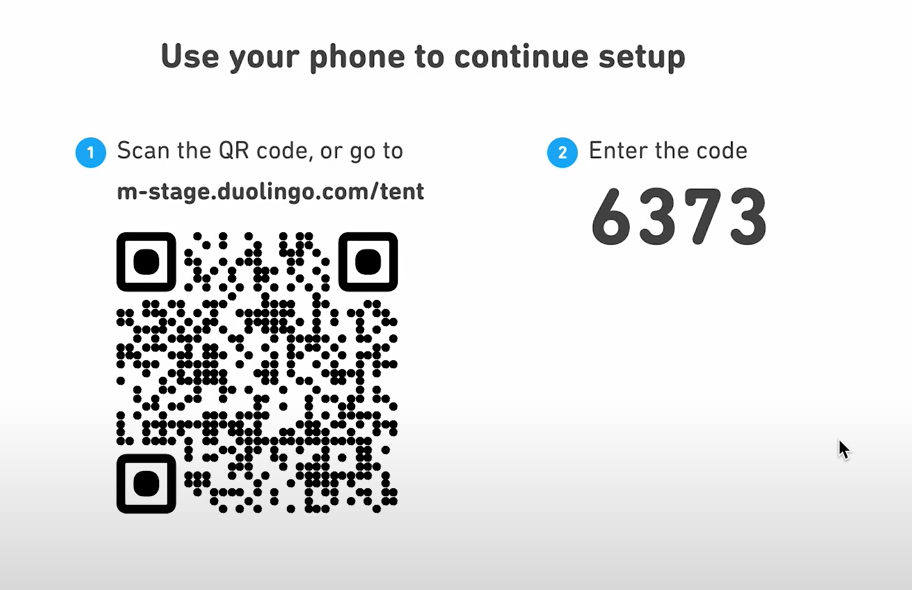
3. Allow Camera & Motion Access 🎥
- Grant the desktop app permission to access your phone’s camera, motion, and orientation sensors.
- Without these, the scan won’t complete.
4. Complete the 360° Room Scan 🔄
- Stand up and point your phone at your computer.
- Ensure the entire monitor and keyboard are visible.
- Slowly rotate in a circle, following the on-screen guide.
- Keep your phone steady — think “smooth video tour,” not “shaky vlog.”
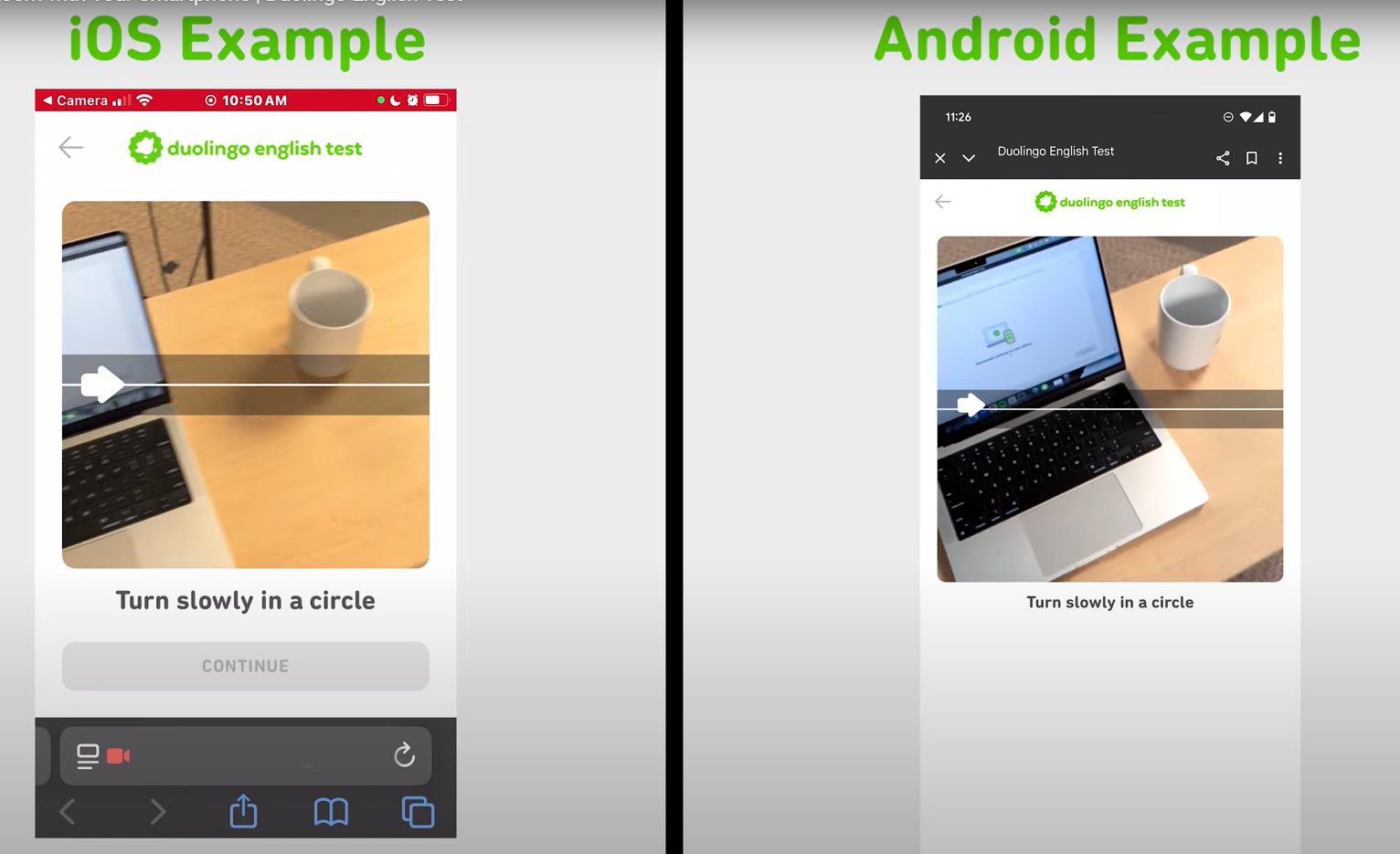
5. Show Your Desk & Behind the Screen 🖥️
- Tilt your phone down to capture your keyboard and workspace.
- Gently move it over the top of your computer to show the space behind your screen.
Common Mistakes to Avoid 🚫
- Using the wrong app: Only your phone’s default camera should scan the QR code
- Low battery: If your phone dies mid-scan, you’ll have to restart 🔌
- Ignoring Do Not Disturb: Notifications = automatic risk to your session
- Rushing the scan: Go slow, steady, and thorough 🕒
What Happens After the Scan? 🎯
Once your scan is complete, your phone is set up as your secondary camera throughout the test. This gives reviewers multiple angles of your environment for full transparency.
You’ll then be directed back into the DET app to finish setup and begin your test. From here on, it’s all about your skills — not your setup. 💡
Final Tips for Success in 2025 ✨
- Double-check your phone battery and DND settings before you start ⚡
- Practice the scanning motion once or twice so you feel confident 🌀
- Keep your testing area clean and clutter-free — it looks professional and avoids questions 🧹
Conclusion 🎉
The Duolingo English Test room scan might feel a little intimidating at first, but with these updated 2025 steps, it’s quick, simple, and stress-free. By preparing your smartphone, moving slowly, and giving a smooth 360° view, you’ll make sure your test runs without issues and your results stay valid.
And remember — once your room is scanned, the real challenge begins! If you want to practice like a pro, DET Study is the place to be. Our platform gives you an amazing practice space with AI-scored questions, VIP access, and all the tips you need to succeed.
🚀 Scan your room, set up your test, and then head over to DET Study to sharpen your skills and get ready to test your best! 🌟